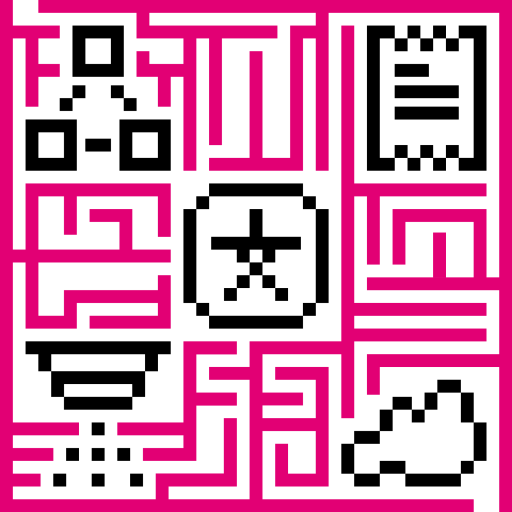- Use case
- Prerequisites
- Step 1: Creating the Rule Chain
- Step 2: Validation the Rule Chain logic
- TL;DR
- Next steps
Use case
Let’s assume you need to implement the “counter” logic using IoT Hub Rule Engine. Basically, message processing is executed asynchronously inside the Rule Nodes. Due to this fact, in most cases, the logic “get present counter value -> add new counter value -> save counter value” leads to the incorrect final result (unlike your expectations) due to the race condition issue. It is a well-known problem for all who dealt with multi-threading programming. You can refer to this article which nicely describes the problem and the existed solutions. Starting the IoT Hub v2.5 this processing issue could be solved using special configurable queues.
In this tutorial, we will configure IoT Hub Rule Engine to use queue with sequential by originator message submit strategy. Although this scenario is fictional, you will learn how to work with the queue to allow processing messages in sequential order and use this knowledge in real-life applications.
Prerequisites
We assume you have completed the following guides and reviewed the articles listed below:
- Getting Started guide.
- Rule Engine Overview.
In addition, you need to have at least one device provisioned in your environment.
Step 1: Creating the Rule Chain

We will add two generator nodes that will generate seven messages each. First generator will produce a message with the counter value of 101. Second - with the value of 10. So the result should be 777.


Both messages will be put into the queue with the name “SequentialByOriginator”. It uses the message submit strategy called “SEQUENTIAL_WITHIN_ORIGINATOR” (please, refer to configuration guide for more details) which means that the subsequent message will start being processed when the preceding message is acknowledged (is processed and deleted from the queue) based on the originator.

We will get the present “counter” value using “Originator Attributes” node.

The calculations will be done using “Counter Script” node.

The last step will be to save the new counter value using “Save Attributes” node.
Step 2: Validation the Rule Chain logic
Let’s check that our logic is correct by saving the Rule Chain. The generators will automatically produce 14 messages:

The final counter value that is persisted for a device is:

That means that our logic works correctly.
TL;DR
Download and import attached json file with a rule chain from this tutorial. Don’t forget to populate the Generator nodes with your specific device.
Next steps
- Getting started guides - These guides provide quick overview of main IoT Hub features. Designed to be completed in 15-30 minutes.
-
Connect your device - Learn how to connect devices based on your connectivity technology or solution.
-
Data visualization - These guides contain instructions how to configure complex IoT Hub dashboards.
-
IoT Data analytics - Learn how to use rule engine to perform basic analytics tasks.
-
Hardware samples - Learn how to connect various hardware platforms to IoT Hub.
-
Advanced features - Learn about advanced IoT Hub features.
-
Contribution and Development - Learn about contribution and development in IoT Hub.