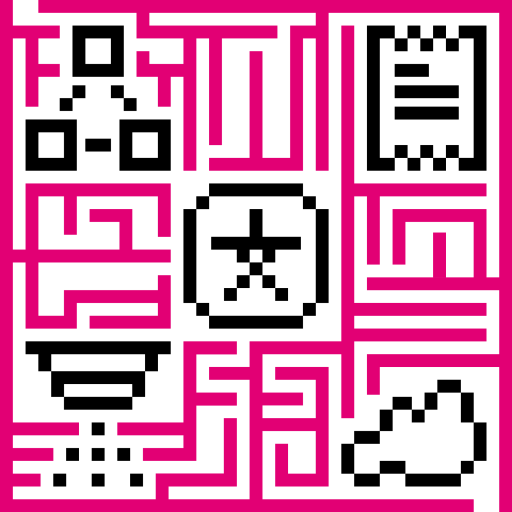- Prerequisites
- LwM2M basics
- Getting started
- RPC Commands
- Firmware over-the-air updates
- Software over-the-air updates
- Advanced topics
Prerequisites
We assume you have completed the general Getting Started guide to get familiar with IoT Hub.
LwM2M basics
LwM2M is a device management protocol designed for constrained devices and the demands of a machine-to-machine (M2M) environment. You can find more information about LwM2M here. Key advantage of the LwM2M protocol is a rich library of data structures that is called LwM2M Object and Resource Registry. The up-to-date list of available objects is available inside this Github repository.
The registry allows efficient serialization/deserialization of telemetry. LwM2M Protocol defines process of device registration, configuration, management and firmware/software updates.
IoT Hub implements both LwM2M server and bootstrap server that supports plain UDP and DTLS (secure transport over UDP). IoT Hub allows you to provision own LwM2M models (objects and resources) and map those objects to IoT Hub telemetry and attributes. The platform also supports typical LwM2M commands using RPC calls.
Getting started
This part of documentation covers provisioning of your first LwM2M device in IoT Hub. We will use Eclipse Wakaama test client to simulate LwM2M device.
Step 1. Upload LwM2M models
System administrator is able to upload LwM2M models using “Resource library” UI located in the “System settings” menu. One may upload multiple files at once. We recommend you to download list of available models from official github repo and import all of them.
TODO: add screens how to do this.
Tenant administrator is able to use LwM2M models defined by system administrator or overwrite them for the specific tenant.
TODO: add screens how to do this.
Step 2. Define LwM2M device profile
Once you upload the LwM2M models, you are ready to use them to define the device profile. See general device profile documentation for more info about device profiles. The important step is to chose LwM2M Transport type on the “Transport configuration” step. The Transport Configuration allows us to define list of the LwM2M Objects that your devices supports.
Let’s define a profile that supports Device Object (id: 3), Connectivity, Firmware Update and Location monitoring:
TODO: add screens how to do this.
You may notice that Device Object supports Manufacturer, model, and serial numbers. Let’s configure IoT Hub to fetch those data when device connects and store it as IoT Hub attributes.
TODO: add screens how to do this.
Now, let’s configure IoT Hub to observe Radio Signal Strength, Link Quality and device location push it as IoT Hub telemetry. Observe is a powerful LwM2M feature that will instruct a device to report changes of those values. You may also define conditions for reporting specific resource via LwM2M attributes. These settings are covered in the advanced documentation.
TODO: add screens how to do this.
Transport Configuration also allows you to define 9bootstrap](#bootstrap) and other settings.
Step 3. Define LwM2M device credentials
We assume you have already created L2M2M device profile using the previous step.
Now, let’s create the device using our profile and configure LwM2M Credentials. IoT Hub supports 4 different types of credentials: Pre-Shared Key (PSK), Raw Public Ket (RPK), X.509 Certificates and “No Security” mode.
TODO: add screens with 4 different types of credentials populated.
For simplicity, we will connect device using plain UDP and “No Security” mode. To connect such a device we just need to specify it’s endpoint name in the device credentials.
TODO: add screens how to do this.
You may use other types of credentials with the DTLS mode enabled. See DTLS configuration for more info.
Step 4. Connect the device
We assume you have already provisioned L2M2M device credentials using the previous step and also built Eclipse Wakaama test client. Now you are ready to turn on the device and observe the incoming telemetry.
Let’s launch the test client:
1
./lwm2mclient -h lwm2m.iothub.magenta.at -n UniqueEndpointName -p 5685 -c
Where
- ‘lwm2m.iothub.magenta.at’ is the host name of the LwM2M server;
- ‘5685’ is the port of LwM2M server;
- ‘UniqueEndpointName’ is the unique name of your endpoint. Please replace this with IMEI or other unique ID.
The LwM2M transport implementation also stores the logs of communication with the device into telemetry. You should see the “transportLog” in the device telemetry tab.
TODO: add screens how to do this.
RPC Commands
LwM2M transport supports RPC commands that reflect subset of Device Management and Service Enablement Interface and Information Reporting interface.
The Device Management and Service Enablement Interface is used by the LwM2M Server to access Object Instances and Resources available from a registered LwM2M Client. The operations that a Resource supports are defined in the Object definition using the Object Template.
The Information Reporting Interface is used by a LwM2M Server to observe any changes in a Resource on a registered LwM2M Client, receiving notifications when new values are available. This observation relationship is initiated by sending an “Observe” or “Observe-Composite” operation to the L2M2M Client for an Object, an Object Instance or a Resource. An observation ends when a “Cancel Observation” or “Cancel Observation-Composite” operation is performed.
We will use the “Debug Terminal” widget to send commands to the device.
TO DO: add link to manual how to add Terminal widget.
To execute attribute - oriented commands there are two ways to specify the target resource: by Resource ID and by the Key.
Resource ID is the combination of “/ObjectId/ObjectInstance/ResourceID” numbers, Where:
- ‘ObjectId’ Indicates the Object.
- ‘ObjectInstance’ Indicates the Object Instance to read.
- ‘ResourceID’ Indicates the Resource to read.
Example:
1
Read {"id":"/3/0/9"}
Key is a custom unique user-friendly name, assigned to a certain attribute:
Example:
1
Read {"key":"batteryLevel"}
To be able to use the Key, you have to assign it to the attribute in the Device Profile configuration section:
- Go to the Device Profiles page;
- Click the Profile name;
- Click the “pencil” button on the top-right corner to edit profile;
- Go to Transport configuration tab;
- Switch to LWM2M Model tab;
- Select the target object and expand the Attributes list;
- Tick the “Attribute” checkbox on the desired attribute and type the Key name;
- Click save.
TO DO: add screenshots for each point.
Below you can find examples of usage for commands that are supported by the IoT Hub platform for LWM2M protocol. Please note that your target client may not support all of them, please refer to the client’s documentation for detailed information on supported commands.
Read Operation
The “Read” operation is used to access the value of a Resource, a Resource Instance, an array of Resource Instances, an Object Instance or all the Object Instances of an Object.
Example: Read the value of the resource by ID
1
2
3
4
5
# Request:
Read {"id":"/3/0/9"}
# Response:
{"result":"CONTENT","value":"LwM2mSingleResource [id=9, value=100, type=INTEGER]"}
More examples:
Read the value of the resource by ID and version
1
2
3
4
5
# Request:
Read {"id":"/3_1.0/0/9"}
# Response:
{"result":"CONTENT","value":"LwM2mSingleResource [id=9, value=20, type=INTEGER]"}
Read the value of the resource by the key
1
2
3
4
5
# Request:
Read {"key":"batteryLevel"}
# Response:
{"result":"CONTENT","value":"LwM2mSingleResource [id=9, value=27, type=INTEGER]"}
Read the object instance
1
2
3
4
5
6
7
8
9
10
11
12
13
14
# Request:
Read {"id":"/3/0"}
# Response:
{"result":"CONTENT","value":"LwM2mObjectInstance [id=0, resources={0=LwM2mSingleResource [id=0, value=IoT Hub Test Device,
type=STRING], 1=LwM2mSingleResource [id=1, value=Model 500, type=STRING], 2=LwM2mSingleResource [id=2, value=TH-500-000-0001,
type=STRING], 3=LwM2mSingleResource [id=3, value=TestIoT Hub@TestMore1024_2.04, type=STRING], 6=LwM2mSingleResource [id=6,
value=1, type=INTEGER], 7=LwM2mSingleResource [id=7, value=96, type=INTEGER], 8=LwM2mSingleResource [id=8, value=37, type=INTEGER],
9=LwM2mSingleResource [id=9, value=75, type=INTEGER], 10=LwM2mSingleResource [id=10, value=110673, type=INTEGER],
11=LwM2mMultipleResource [id=11, values={0=LwM2mResourceInstance [id=0, value=1, type=INTEGER]}, type=INTEGER], 13=LwM2mSingleResource
[id=13, value=Thu Jul 01 16:39:49 EEST 2021, type=TIME], 14=LwM2mSingleResource [id=14, value=+03, type=STRING], 15=LwM2mSingleResource
[id=15, value=Europe/Kiev, type=STRING], 16=LwM2mSingleResource [id=16, value=U, type=STRING], 17=LwM2mSingleResource
[id=17, value=smart meters, type=STRING], 18=LwM2mSingleResource [id=18, value=1.01, type=STRING], 19=LwM2mSingleResource [id=19,
value=1.02, type=STRING], 20=LwM2mSingleResource [id=20, value=2, type=INTEGER], 21=LwM2mSingleResource [id=21, value=256000, type=INTEGER]}]"}
Discover Operation
The “Discover” operation is used to discover LwM2M Attributes attached to an Object, Object Instances, and Resources. This operation can be used to discover which Resources are instantiated in a given Object Instance. The returned payload is a list of application/link-format CoRE Links [RFC6690] for each targeted Object, Object Instance, or Resource, along with their assigned or attached Attributes including the Object Version attribute if required.
Example: Discover resources attached to an object
1
2
3
4
5
6
# Request:
Discover {"id":"/3"}
# Response:
{"result":"CONTENT","value":"</3>,</3/0/0>,</3/0/1>,</3/0/2>,</3/0/3>,</3/0/4>,</3/0/5>,</3/0/6>,</3/0/7>,</3/0/8>,</3/0/9>,</3/0/10>,</3/0/11>,</3/0/12>,</3/0/13>,</3/0/
14>,</3/0/15>,</3/0/16>"}
More examples:
Discover all resources on the client
1
2
3
4
5
6
7
8
# Request:
DiscoverAll
# Response:
{"result":"CONTENT","value":"[{\"url\":\"/\",\"attributes\":{\"ct\":\"110\",\"rt\":\"\\\"oma.lwm2m\\\"\"}},{\"url\":\"/1\",\"attributes\":{\"ver\":\"1.1\"}},{\"url\":\"/1
/0\",\"attributes\":{}},{\"url\":\"/2/0\",\"attributes\":{}},{\"url\":\"/3/0\",\"attributes\":{}},{\"url\":\"/4/0\",\"attributes\":{}},{\"url\":\"/5/0\",\"attributes\":{}
},{\"url\":\"/6/0\",\"attributes\":{}},{\"url\":\"/7/0\",\"attributes\":{}},{\"url\":\"/31024\",\"attributes\":{\"ver\":\"1.0\"}},{\"url\":\"/31024/10\",\"attributes\":{}
},{\"url\":\"/31024/11\",\"attributes\":{}},{\"url\":\"/31024/12\",\"attributes\":{}}]"}
Discover resources attached to the object instance
1
2
3
4
5
6
# Request:
Discover {"id":"/3/0"}
# Response:
{"result":"CONTENT","value":"</3/0>,</3/0/0>,</3/0/1>,</3/0/2>,</3/0/3>,</3/0/4>,</3/0/5>,</3/0/6>,</3/0/7>,</3/0/8>,</3/0/9>,</3/0/10>,</3/0/11>,</3/0/12>,</3/0/13>,</3/
0/14>,</3/0/15>,</3/0/16>"}
Discover if the resource is instantiated by Id
1
2
3
4
5
# Request:
Discover {"id":"/3/0/1"}
# Response:
{"result":"CONTENT","value":"</3/0/1>"}
Discover if the attribute is instantiated by the Key
1
2
3
4
5
# Request:
Discover {"key":"batteryLevel"}
# Response:
{"result":"CONTENT","value":"</3/0/9>"}
Write Operation
The “Write” operation is used to change the value of a Resource, the value of a Resource Instance, the values of an array of Resources Instances or the values of multiple Resources from an Object Instance. The “Write” operation can also be used to request the deletion or the allocation of specific Instances of a Multiple-Instance Resource.
The request includes the value to be written encoded in one of the data format defined in 7.4. Data Formats for Transferring Resource Information: plain text, opaque, TLV, JSON, CoRE Link, CBOR, SenML JSON, and SenML CBOR.
There are two mechanisms to change multiple Resources or an array of Resource Instances:
Replace: replaces the Object Instance or the Resource(s) with the new value provided in the “Write” operation. When the Resource is a Multiple-Instance Resource, the existing array of Resource Instances is replaced to the condition the LwM2M Client authorizes that operation.
Partial Update: updates Resources provided in the new value and leaves other existing Resources unchanged. When the Resource is a Multiple-Instance Resource, the existing array of Resource Instances is updated meaning some Instances may be created or overwritten to the condition the LwM2M Client authorizes such operations. Deleting via Partial Update is not possible.
Example: WriteUpdate Single ObjectInstance resource
1
2
3
4
5
# Request:
WriteUpdate {"id":"/3/0","value":{"14":"+5","15":"Kiyv/Europe"}}
# Response:
{"result":"CHANGED"}
More examples:
WriteUpdate Multiple ObjectInstance resource
1
2
3
4
5
# Request:
WriteUpdate {"id": "/19/0","value": {"0":{"0":"00ad456756", "25":"25ad456756"}}}
# Response:
{"result":"CHANGED"}
WriteUpdate Multiple resources
1
2
3
4
5
# Request:
WriteUpdate {"id": "/19/0/0","value": {"0":"00ad456756", "25":"25ad456756"}}
# Response:
{"result":"CHANGED"}
WriteReplace Single resource
1
2
3
4
5
# Request:
WriteReplace {"id":"/19/0/0","value":"0081"}
# Response:
{"result":"CHANGED"}
WriteReplace Single resource by the Key
1
2
3
4
5
# Request:
WriteReplace {"key":"timezone","value":"+10"}
# Response:
{"result":"CHANGED"}
WriteReplace Multiple resource
1
2
3
4
5
# Request:
WriteReplace {"id": "/19_1.1/0/0","value": {"0":"00ad456797", "25":"25ad456700"}}
# Response:
{"result":"CHANGED"}
Write-Attributes Operation
Only Attributes from the
Example: Write multiple attributes
1
2
3
4
5
# Request:
WriteAttributes {"id":"/19/0/0","attributes":{"pmax":120, "pmin":10}}
# Response:
{"result":"CHANGED"}
Read-Composite Operation
The LwM2M Client MAY support the “Read-Composite” operation. The “Read-Composite” operation can be used by the LwM2M Server to selectively read any combination of Objects, Object Instance(s), Resources, and/or Resource Instances of different or same Objects in a single request. The list of elements to be read are provided as SenML Pack where the records contain Base Name and/or Name Fields, but no Value fields. The Read-Composite operation is treated as non-atomic and handled as best effort by the client. That is, if any of the requested resources do not have a valid value to return, they will not be included in the response. Section 7.4.5. SenML JSON shows examples of Read-Composite use.
Example: Read multiple Objects
1
2
3
4
5
6
7
# Request:
ReadComposite {"ids":["/3/0/9", "/1_1.2"]}
# Response:
{"result":"CONTENT","value":"{/3/0/9=LwM2mSingleResource [id=9, value=75, type=INTEGER], /1=LwM2mObject [id=1, instances={0=LwM2mObjectInstance [id=0, resources={0=LwM2mSingleResource [id=0, value=123, t
ype=INTEGER], 1=LwM2mSingleResource [id=1, value=300, type=INTEGER], 6=LwM2mSingleResource [id=6, value=false, type=BOOLEAN], 22=LwM2mSingleResource [id=22, value=U, type=STRING], 7=LwM2mSingleResource [
id=7, value=U, type=STRING]}]}]}"
More examples:
Read-Composite Multiple resources by Keys
1
2
3
4
5
6
7
# Request:
ReadComposite {"keys":["state", "updateResult", "pkgversion", "batteryLevel"]}
# Response:
{"result":"CONTENT","value":"{/5/0/7=LwM2mSingleResource [id=7, value=, type=STRING], /5/0/5=LwM2mSingleResource [id=5, value=0,
type=INTEGER], /5/0/3=LwM2mSingleResource [id=3, value=0, type=INTEGER], /
3/0/9=LwM2mSingleResource [id=9, value=81, type=INTEGER]}"}
Read-Composite Multiple object instances
1
2
3
4
5
6
7
8
9
10
11
12
13
14
15
16
17
# Request:
ReadComposite {"ids":["/3/0", "/1_1.2/0"]}
# Response:
{"result":"CONTENT","value":"{/3/0=LwM2mObjectInstance [id=0, resources={0=LwM2mSingleResource [id=0, value=IoT Hub Test Device,
type=STRING], 1=LwM2mSingleResource [id=1, value=Model 500, type=STRING], 2=LwM2mSingleResource [id=2, value=TH-500-000-0001, type=STRING],
3=LwM2mSingleResource [id=3, value=TestIoT Hub@TestMore1024_2.04, type=STRING], 6=LwM2mSingleResource [id=6, value=1, type=INTEGE
R], 7=LwM2mSingleResource [id=7, value=2, type=INTEGER], 8=LwM2mSingleResource [id=8, value=61, type=INTEGER], 9=LwM2mSingleResource [id=9,
value=25, type=INTEGER], 10=LwM2mSingleResource [id=10, value=102044, type=INTEGER], 11=LwM2mMultipleResource [id=11,
values={0=LwM2mResourceInstance [id=0, value=1, type=INTEGER]}, type=INTEGER], 13=LwM2mSingleResource [id=13,
value=Thu Jul 01 16:49:25 EEST 2021, type=TIME], 14=LwM2mSingleResource [id=14, value=+03, type=STRING], 15=LwM2mSingleResource [id=15,
value=Europe/Kiev, type=STRING], 16=LwM2mSingleResource [id=16, value=U, type=STRING], 17=LwM2mSingleResource [id=17, value=smart meters,
type=STRING], 18=LwM2mSingleResource [id=18, value=1.01, type=STRING], 19=LwM2mSingleResource [id=19, value=1.02, type=STRING],
20=LwM2mSingleResource [id=20, value=1, type=INTEGER], 21=LwM2mSingleResource [id=21, value=256000, type=INTEGER]}], /1/0=LwM2mObjectInstance
[id=0, resources={0=LwM2mSingleResource [id=0, value=123, type=INTEGER], 1=LwM2mSingleResource [id=1, value=300, type=INTEGER],
6=LwM2mSingleResource [id=6, value=false, type=BOOLEAN], 22=LwM2mSingleResource [id=22, value=U, type=STRING], 7=LwM2mSingleResource [id=7,
value=U, type=STRING]}]}"}
Write Composite Operation
The LwM2M Client MAY support the “Write-Composite” operation. In contrast to “Write” operation, the scope of which is limited to a Resource(s) of a single Instance of a single Object, the “Write-Composite” operation can be used by the Server to update values of a number of different Resources across different Instances of one or more Objects. The Write-Composite operation provides a list of all resources to be updated, and their new values, using the SenML JSON/CBOR format. Unlike for Write operation, the Resources that are not provided are not impacted by the operation. Examples are shown in Section 7.4.5. SenML JSON.
The “Write-Composite” operation is atomic and cannot have partial success. That is, if the client supports this operation, it MUST reject a Server request where it cannot successfully write all the requested values to the requested list of Resources. Therefore, before processing Write-Composite, the client MUST ensure that all addressed objects exist and that the Server has write access to those Objects and Resources.
Example: WriteComposite to multiple Objects
1
2
3
4
5
# Request:
WriteComposite {"nodes":{"/3/0/14":"+04", "/1/0/2":100, "/5/0/1":"coap://localhost:5685"}}
# Response:
{"result":"CHANGED"}
More examples:
WriteComposite with multiple Keys
1
2
3
4
5
# Request:
WriteComposite {"nodes":{"timezone":"+04", "defaultMinimumPeriod":100, "packageUri":"coap://localhost:5685"}}
# Response:
{"result":"CHANGED"}
Execute Operation
The “Execute” operation is used by the LwM2M Server to initiate some action, and can only be performed on individual Resources.
Example: Execute resource
1
2
3
4
5
# Request:
Execute {"id":"5/0/2"}
# Response:
{"result":"CHANGED"}
Delete Operation
The “Delete” operation is used for LwM2M Server to delete an Object Instance within the LwM2M Client. The Object Instance that is deleted in the LwM2M Client by the LwM2M Server MUST be an Object Instance that is announced by the LwM2M Client to the LwM2M Server using the “Register” and “Update” operations of the Client Registration Interface.
The only exception concerns the single Instance of the mandatory Device Object (ID:3) which SHALL NOT be affected by any Delete operation.
Example: Delete an Object Instance
1
2
3
4
5
# Request:
Delete {"id":"/19/1"}
# Response:
{"result":"DELETE"}
Observe Operation
The LwM2M Server initiates an observation request for changes of a specific Resource, Resources within an Object Instance or for all the Object Instances of an Object within the LwM2M Client. Related parameters for “Observe” operation are described in Section 6.3.4. Write-Attributes Operation and those parameters are configured by “Write-Attributes” operation.
Example: Observe resource
1
2
3
4
5
# Request:
Observe {"id":"/3/0/9"}
# Response:
{"result":"CONTENT","value":"LwM2mSingleResource [id=9, value=28, type=INTEGER]"}
More examples:
Observe Object Instance
1
2
3
4
5
6
7
8
9
10
11
12
13
14
15
# Request:
Observe {"id":"/3/0"}
# Response:
{"result":"CONTENT","value":"LwM2mObjectInstance [id=0, resources={0=LwM2mSingleResource [id=0, value=IoT Hub
Test Device, type=STRING], 1=LwM2mSingleResource [id=1, value=Model 500, type=STRING], 2=LwM2mSingleResource [id=2,
value=TH-500-000-0001, type=STRING], 3=LwM2mSingleResource [id=3, value=TestIoT Hub@TestMore1024_2.04, type=STRING],
6=LwM2mSingleResource [id=6, value=1, type=INTEGER], 7=LwM2mSingleResource [id=7, value=90, type=INTEGER], 8=LwM2mSingleResource
[id=8, value=29, type=INTEGER], 9=LwM2mSingleResource [id=9, value=19, type=INTEGER], 10=LwM2mSingleResource [id=10, value=76962,
type=INTEGER], 11=LwM2mMultipleResource [id=11, values={0=LwM2mResourceInstance [id=0, value=1, type=INTEGER]}, type=INTEGER],
13=LwM2mSingleResource [id=13, value=Wed Jul 31 22:49:45 EET 1940, type=TIME], 14=LwM2mSingleResource [id=14, value=+5, type=STRING],
15=LwM2mSingleResource [id=15, value=Kiyv/Europe, type=STRING], 16=LwM2mSingleResource [id=16, value=U, type=STRING],
17=LwM2mSingleResource [id=17, value=smart meters, type=STRING], 18=LwM2mSingleResource [id=18, value=1.01, type=STRING],
19=LwM2mSingleResource [id=19, value=1.02, type=STRING], 20=LwM2mSingleResource [id=20, value=6, type=INTEGER], 21=LwM2mSingleResource
[id=21, value=256000, type=INTEGER]}]"}
Cancel Observation Operation
The “Cancel Observation” operation is sent from the LwM2M Server to the LwM2M Client to end an observation relationship that was previously created with an “Observe” operation
Example: Cancel Observation for resource by ID
1
2
3
4
5
# Request:
ObserveCancel {"id":"/5/0/7"}
# Response:
{"result":"CONTENT","value":"1"}
More examples:
Example: Cancel Observation for resource by Key
1
2
3
4
5
# Request:
ObserveCancel {"key":"updateResult"}
# Response:
{"result":"CONTENT","value":"1"}
Cancel All Observations Operation
The “Cancel All Observations” operation is IoT Hub-specific operation and allows to cancel all observations on the device at once
Example: Cancel All Observations
1
2
3
4
5
# Request:
ObserveCancelAll
# Response:
{"result":"CONTENT","value":"8"} // - cancelled 8 observations
Read All Observations Operation
The “Read All Observations” operation is IoT Hub-specific operation and allows to get all observations that are set on the device
Example: Read All Observations
1
2
3
4
5
# Request:
ObserveReadAll
# Response:
{"result":"CONTENT","value":"[\"/5/0/7\",\"/3/0/3\",\"/5/0/3\",\"/5/0/5\"]"}